Hi everyone.
Today I’m gonna show you a simple step by step, how to remove your background photo. But maybe some of you are asking, “Why would anyone need to remove the background of their picture.” Why not?
Why would anyone need to remove the background of their picture
Well, there are many uses and reasons why people want to throw away the background of the pictures.
For example:
- You want to change the background color for your ID card or school needs. Instead of you going to the studio, you can photograph yourself at home with any background and replace it with red or blue
- You want to trick your followers by pretending you are in Bali, even though you are at home. So you can replace the background with something that represents Bali
- You want to create a sticker
- Want to make funny memes
- Want to make a mascot or logo with your own creations
- Or just because the background is ugly xD
So, the app for it is called PicsArt. There are more ways of course, but in my opinion, using PicsArt is the most efficient way to remove the background. PicsArt is a free Image Editing App for Mobile Phone that you can always count on.
What is PicsArt
PicsArt is an app where you can make thumbnails, add texts or stickers to your pictures, and many more. There are more than 150 million monthly active users (MAU) across the globe, and you can download it on your mobile.
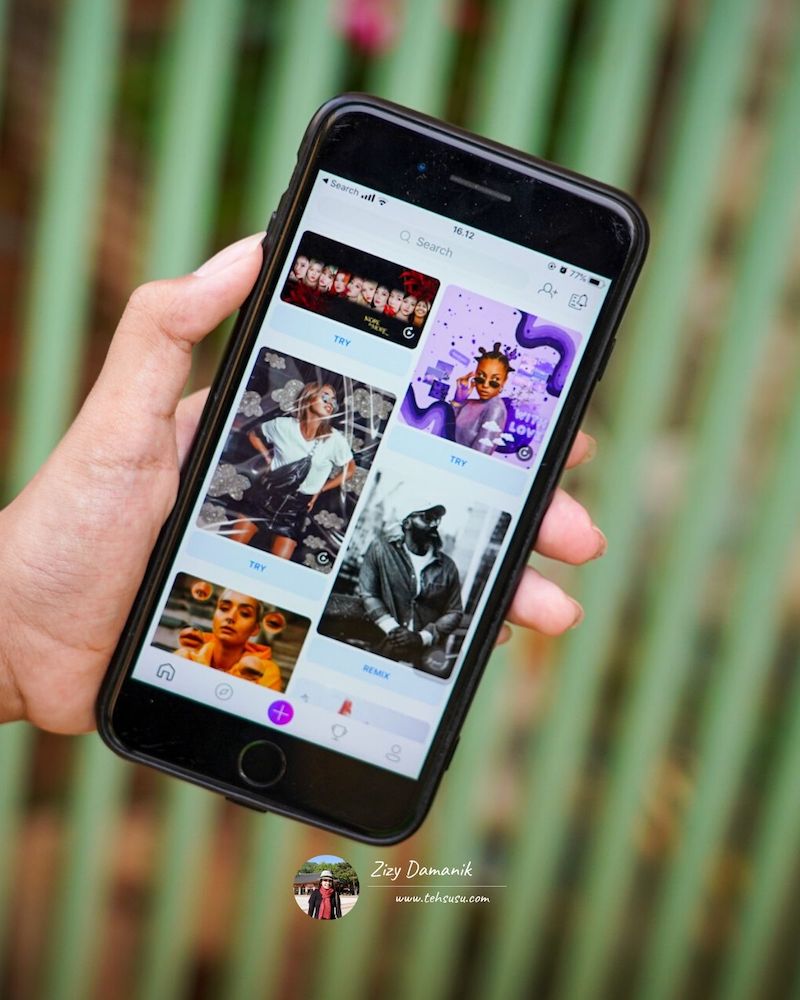
Download PicsArt Here:
There are also many apps that you can use to remove the background such as Photoshop or IbisPaint X, but today, let’s just discuss PicsArt.
Why PicsArt is so popular
“Because it’s easy to use.”
This app is an editing app for both photo and video that’s complete with all creative tools such as mask, beautify, and many more. It’s one of my favorite apps. I also use it for putting watermarks on my edits.
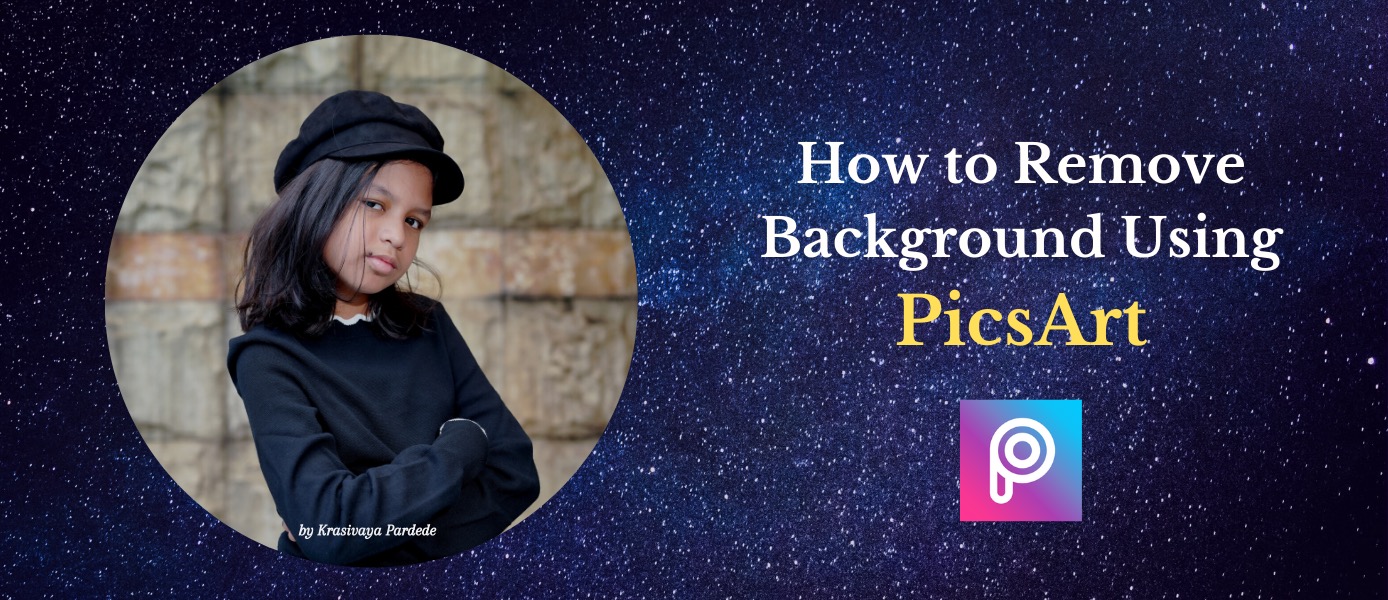
How to remove your ugly background
Now we will return to the initial idea, about how to remove the background using PicsArt. Ready?
Step 1: Import your picture in PicsArt. In order to do that, click the + (plus) sign at the very bottom, then select the picture that you’re using.
Step 2: Go to the Cutout section. Once you open PicsArt, there are a few selections at the bottom. Click the one that says “Cutout”. The one with the scissors icon.
Step 3: Once you’re in the cutout section, trace the figure that you want to make a transparent png. For example, the picture that I want to remove the background is a picture of my cat, Neko. So I trace around Neko’s body. It then will automatically delete the background.
Step 4: Finishing touches. Now it might automatically delete the background but I can assure you that sometimes it’s not smooth. So if parts of the background are still visible, click the eraser icon then erase the background “leftovers”. But if the tool accidentally erased the object, click on the paintbrush icon and draw over it.
Step 5: Click “Apply” and then click the arrow on the top right corner then click save image. And then you’re done :D.

I also made this video so that you guys understand how to do it better. Check it out.
I hope this helps. If you want to add anything, don’t be afraid to comment down below.
Read this article too: Best Video Editing Apps for Android and IOS
Ok, peace.
-Krasivaya-
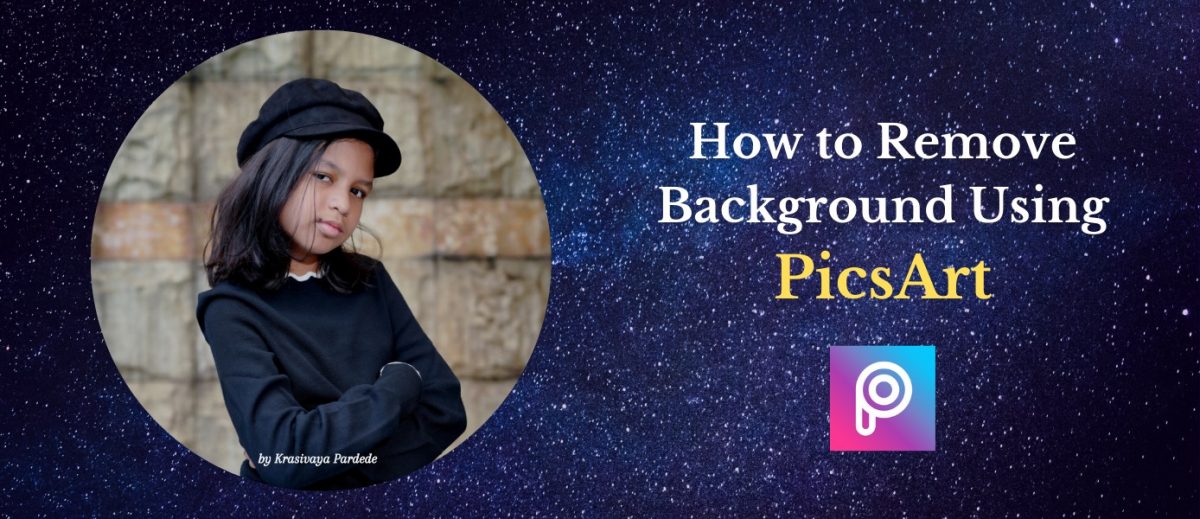


Pingback: Aplikasi Fotografi Terbaik untuk Travel Photography | Life & Travel Journal Blogger Indonesia
Pingback: Cara Memblokir Situs di Google Chrome | Life & Travel Journal Blogger Indonesia
PicArt semakin kereeen saja. Jadi pengen install Picart lagi. Lha sudah terlanjur ku hapus dari ponsel 🙂
Hehee dulu juga saya hapus, tapi pas terakhir mau edit satu foto, saya tanya Vaya, dia bilang pake PicsArt yang bisa. Jadi install balik dehhh… LOL.
I use https://photoscissors.com/ that works the same principles. upload the image, it will try automatically detect the background and remove it. you can also adjust it later. then, save it.
Wah baru tau enak juga ya pakai pics art, selama ini kalau ngilangin background harus buka photoshop dlu…, kalau dilihat hasil potongan gambar dikucingnya bagus juga rapih itu pake stylus ga?
Tidak pakai stylus, hanya pakai tangan saja.